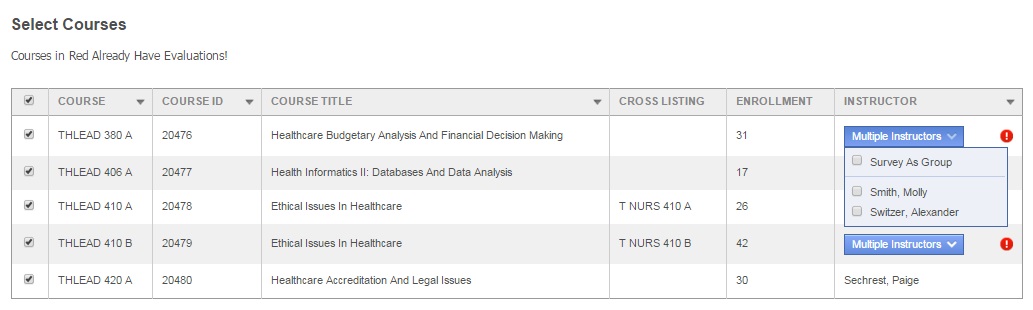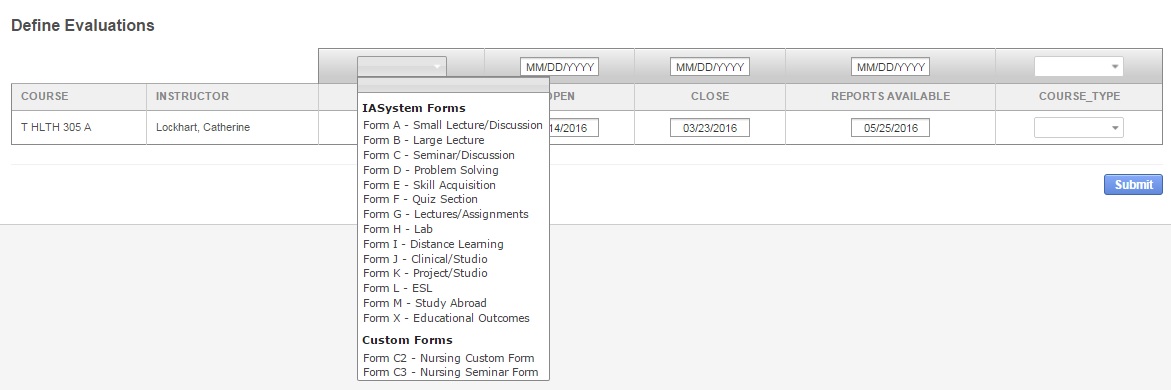Create Online Evaluations
There are two methods for creating online evaluations in IASystem™. The first method is the “Wizard” option, where you select courses, define evaluation parameters and create evaluations in an easy step-by-step process. The other method is by spreadsheet upload.
Create Online Evaluations (Wizard Method)
Navigate to Create Online Evaluations
Select “Evaluations” from Main Menu.
Select “Online Evaluations” from Drop-down.
From the Online Evaluations page, select the blue “Create Evaluations” tab (default).
- Select Term for which you would like to create evaluations (defaults to current term).
- Select College (defaults to ‘All’ or User’s specific college they are scoped to).
- You may further refine your selection by Department and/or Course.
When all selections are made, click “Continue.”
Select Courses
You are now on the Select Courses page. This page provides a listing of the available courses based on your selection. Columns can be sorted by Course, ID, Title, and Instructor and sorting will be retained on the next page where evaluation details are defined.
- Select all or some of the courses listed for which you would like to setup evaluations by clicking the checkbox to the left of the course abbreviation.
- Courses listed in red already have evaluations and cannot be selected. These courses will have a computer or paper icon next to the course abbreviation indicating if they are being evaluated online or by paper.
Note: Courses with Multiple Instructors may have a paper/online evaluation icon displayed, but are not listed in red—this means there is still one or more instructors eligible to be evaluated.
- If selected courses have the “Multiple Instructors” blue drop-down, either select to evaluate the multiple instructors as a group (generates a single evaluation for the course) or select all/some of the instructors to evaluate individually (generates separate evaluations for each of the instructors selected).
- If course is cross-listed (joint) with other courses, you will see all instances. Once you select one joint course, you will not be able to select the other instances. The evaluation will cover the entire cross-listed (joint) cluster.
- Course enrollment is displayed.
Note: If enrollment is zero, there are no students listed in the course. You should contact your IASystem™ Administrator before setting up an evaluation for that course.
Once all course selections are finalized, click “Continue” at the bottom of the page.
Define Evaluation Parameters
You are now on the Define Evaluations page.
This page defines the settings for each course evaluation including form, open and close dates, reports available date (for faculty access) and course type. Dates may be controlled by your IASystem campus Administrator. You may make global selections using the top row drop-downs on the table or make individual selections in each row.
- Select the evaluation form you wish to use. Standard IASystem™ forms will be displayed first in the drop-down, followed by any available Custom Forms.
- Select Open Dates (must be at least one day later than current date). Evaluations cannot open the same day they are created; the earliest they can open is 12am the following day. The Open Date may be prepopulated by your IASystem™ campus Administrator.
Note: Online evaluations open at 12:00am (your campus time zone) on date selected.
- Select Close Dates (must be at least one day later than the open date). The Close Date may be prepopulated by your IASystem™ campus Administrator.
Note: Online evaluations close at 11:59pm (your campus time zone) on date selected.
- Select Reports Available Date: this is the date when instructors can access their course evaluation report in the IASystem™ faculty portal. This does not affect report availability for coordinators, deans/chairs, or other types of administrative users. The Reports Available Date may be prepopulated by your IASystem™ campus Administrator.
- Select the applicable Course Type for each course.
Click “Submit” to create evaluations and you will be taken to the View Evaluations page.
Create Online Evaluations (Spreadsheet Method)
The online evaluation bulk uploader provides a spreadsheet template and import tool for importing a file of course evaluation records. If using this evaluation creation method, please be aware cross-listed courses are handled in the Courses upload. If a course has been uploaded into the system by your campus IASystem™ Administrator as cross-listed, when you create an evaluation for one course, it creates it for all instances. For cross-listed courses you need to only include one evaluation in the spreadsheet upload and any course in the group can be considered ‘primary.’
To navigate to the Online Evaluation Bulk Uploader:
Select “Evaluations” from Main Menu.
Select “Online Evaluations” from Drop-down.
From the Online Evaluations page, select the blue “Upload Spreadsheet” tab.
- Select Term for which you would like to create evaluations (defaults to current term).
- Download and fill out the Excel Template with all required information. IASystem™ will only accept .xls files, not .xlsx files. Please make sure to save your file to the Excel 97-2003 file format.
Note: IASystem™ will also accept a “CSV” file with the required information as long as the labels are identical to those in the Excel Template.
- Once your datafile is ready, click the “Choose File” button.
- The name of your datafile will now be listed to the right of the “Choose File” button.
- To import the file and create evaluations, click the blue “Continue” button.
Note: If there is missing data, you will be presented with an error message at the top of the page. Correct your data and repeat the upload process.
- After a successful upload you will be redirected to the View Evaluations page.