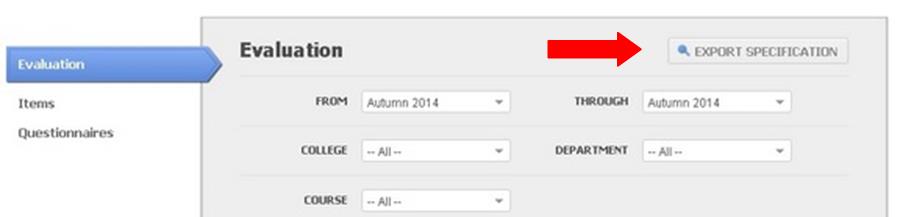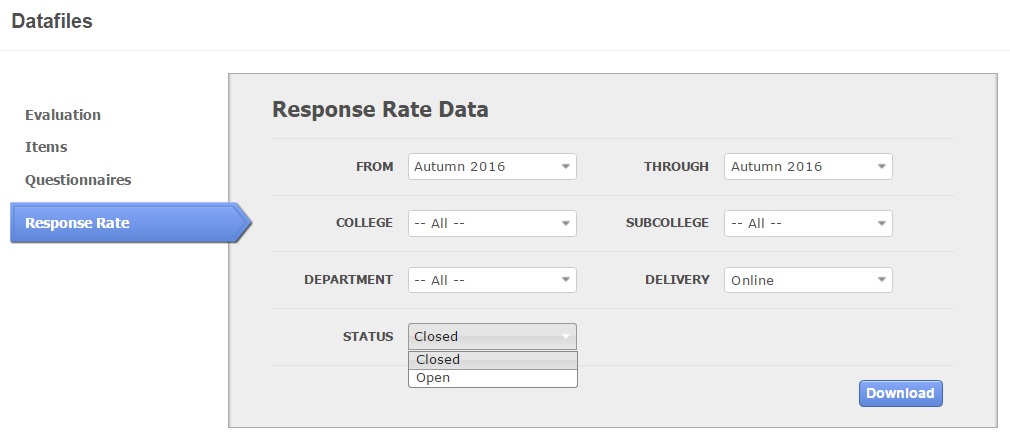Export Evaluation & Response Rate Data Files
Data Export Overview
IASystem provides several different export data files to meet a variety of purposes. Files are written as semi-colon delimited ascii records with field names in the first row of the file.
- Evaluation
- Evaluation Parameters files provide information about the evaluations themselves. Parameters are used to identify and possibly classify evaluations of particular interest. Most evaluations have one record in the parameters file, but team-taught or cross-listed courses may have multiple records.
- Medians, Means and Deciles files report student ratings of courses. They contain one record per evaluation and support analyses for which evaluation is the unit of analysis. An evaluation is defined as the set of student ratings relating to a particular combination (defined by the institution) of course, section(s), instructor(s) and term.
- Item datafiles contain one record per item per evaluation and support analyses for which item is the unit of analysis. Item data are used to examine the technical functioning (reliability) of the items and the evaluation forms.
- Questionnaires datafiles contain one record per student per evaluation and support analyses for which student is the unit of analysis. A questionnaire is an evaluation form filled out by an individual student.
Navigate to Export Evaluation Data
Select “Results” from Main Menu.
Select “Datafiles” from Drop-down. You are now on the Datafiles page.
Select Type of export (Evaluation, Items, or Questionnaires, etc.) and fill out corresponding filters. For Evaluation Export, you must select desired export file (i.e. Evaluation Parameters, Medians, etc.).
Click “Download” button and a save File Dialog box will appear.
Note: The gray Export Specifications button opens a PDF document that explains the details of all the data files.
Navigate to Export Response Rate Data
IASystem™ provides that ability to export by aggregate response rate data for open & closed evaluations by Institution, College, Subcollege (if applicable) and Department.
Select “Results” from Main Menu.
Select “Datafiles” from Drop-down. You are now on the Datafiles page.
Select blue “Response Rate” tab and fill out corresponding filters.
Click the blue “Download” button and .CSV file will be downloaded with your requested data.