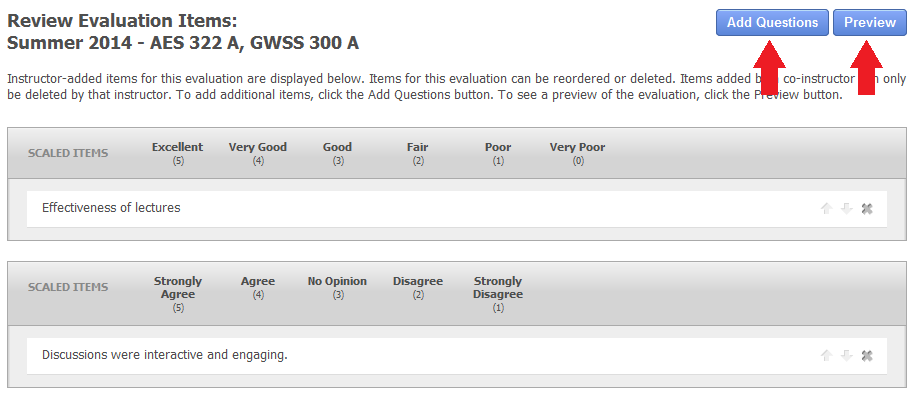Manage Instructor-Added Questions to an Evaluation
Review Evaluation Items
When the “Add Items” link is selected and the course evaluation already has instructor-added questions, you will be brought to the Review Evaluation Items page.
On this page you can complete the following actions:
- Delete items. To delete an item from the course evaluation, click the
 to the right of the item. If you delete an item, it will still appear on your item bank under the “Manage My Items” tab.
to the right of the item. If you delete an item, it will still appear on your item bank under the “Manage My Items” tab. - Rearrange items. To rearrange the order of the added items, click the up or down arrows on the right of each row. The items will appear on the course evaluation in the same order they appear on this page.
On the “Review Evaluation Items” page, you will also find links to preview and add/edit questions.
- Preview added items in the course evaluation. To preview the items in the online course evaluation format, click “Preview” in the top right corner.
- Add and edit questions. To add questions, click the blue “Add Questions” button. This will take you to the “Add Items” page, where you can type in new questions and edit existing questions.
Note: If a course evaluation is currently open or closed, changes can no longer be made to the items for that evaluation. Changes to items for specific evaluations can only be made if that course evaluation is pending.