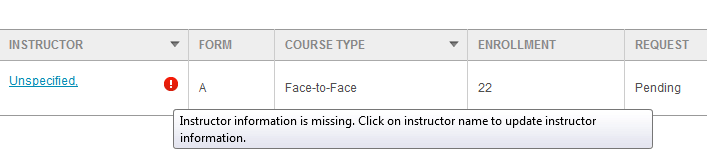View and Manage Paper Evaluations
Managing Paper Evaluations Overview
The View and Manage Paper Evaluations part of the system allows users to review the details of existing evaluations and, depending on the evaluation status, also edit or delete existing evaluations.
Navigate to View Paper Evaluations
Select “Evaluations” from Main Menu.
Select “Paper Evaluations” from Drop-down.
From the Paper Evaluations page, select the blue “View and Manage Cover Sheet Requests” tab (default).
- Select Term for which you would like to view and manage evaluations (defaults to current term).
- Select College (defaults to ‘All’ or User’s specific college they are scoped to).
- You may further refine your selections by Department and/or Course.
When all selections are made, click “Continue”
View Paper Evaluations (Cover Sheet Requests)
You are now on the View Cover Sheet Requests page.
This page displays information about paper evaluations that have been created.
For paper evaluations, this means a request has been sent to IASystem™ staff to generate a cover sheet that will be used in conjunction with scannable forms. The cover sheet and scannable forms will allow a user to conduct an in-person paper evaluation for a particular course.
The “View Evaluation” page displays survey number, course, instructor information, evaluation form type, course type, enrollment, request status, response rate, and more.
View Evaluations Red Alerts
If there is missing information for the evaluation(s) you created, you will see a Red Alert icon. Hovering over the icon will display a message indicating that either instructor information is missing or student information is missing.
The course or instructor associated with the Red Alert icon will be hyperlinked. In order to correct the missing information, click on the hyperlink and you will be taken to the Edit Instructors and Students page where you can make any corrections. (For more information, read the “Manage Instructors and Students” section of the User Guide.)
Edit or Delete Paper Evaluations (Cover Sheet Requests)
The View Cover Sheet Requests page also allows the user to edit or delete existing evaluations based on evaluation status. There are three types of evaluation status:
- Pending: a paper evaluation has been created, but the cover sheet has not yet been processed.
- Confirmed: a paper evaluation has been created and the cover sheet has been processed.
- Closed: a paper evaluation has been administered and the results have been scanned and uploaded.
The following table displays rules for editing & deleting evaluations based on status. The ability to edit the Reports Available date is set by your IASystem™ Administrator. If your Administrator has “locked” the dates for the term, they cannot be edited. The following chart is based on “unlocked” dates:
Coordinator Permissions for Editing & Deleting Paper Evaluations
PAPER
|
EDIT
|
EDIT
|
EDIT
|
EDIT REPORTS
|
DELETE |
| Pending | YES | YES | YES | YES | YES |
| Confirmed | YES | YES | YES | YES | NO (YES) |
| Closed | NO (YES) | NO (YES) | NO (YES) | NO (YES) | NO (YES) |
Note: Parenthetical (YES) indicates this action is allowable for users with the role of Administrator. If you need to delete a confirmed evaluation or delete/edit a closed evaluation, please contact your institution’s IASystem™ Administrator.
- To edit or delete an evaluation, or set of evaluations, click the box(es) next to the evaluation(s) in order to select them; then press either the “Edit” or “Delete” button located on the right side of the table.
- If you select “Delete,” the Delete Evaluations page will open and you can either “Cancel” or “Confirm” your deletion.
- If you select “Edit,” the Edit Evaluations page will open and you can modify one or more of the evaluation parameters and click “Submit” to confirm your changes.