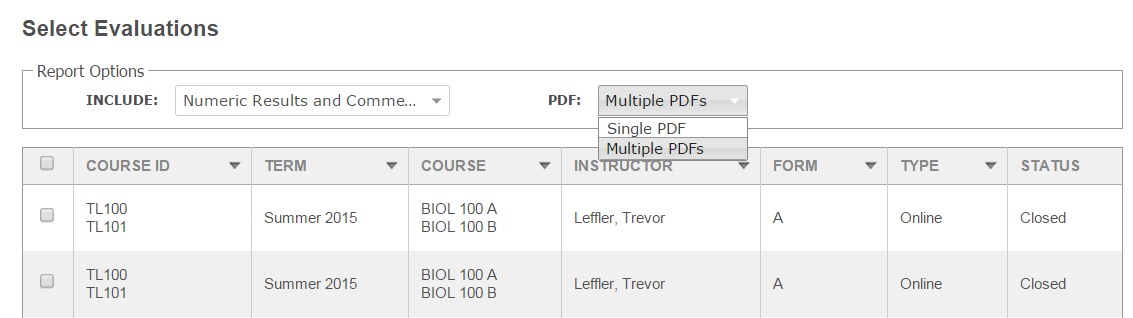Course Summary Reports
Overview
IASystem™ Course Summary Reports are the individual end-of-term course evaluation reports for faculty and administrators. These reports are available in both the IASystem™ administrative and faculty portals. Course Summary Reports provide both the numeric (scaled) and open-ended (student comment) evaluation responses.
Note: Your institution’s IASystem™ Administrator has the ability to restrict access to Student Comments in the IASystem™ administrative portal based on institution or college policy. Faculty always has access to Student Comments in the faculty portal.
Navigate to Course Summary Reports
Select “Results” from Main Menu.
Select “Reports” from Drop-down. You are now on the Generate Reports page.
From the Generate Reports page, select the blue “Individual Course Report” tab.
- Select From and Through term(s) from the drop-down menus for which you would like to generate reports for (defaults to current term).
- Select College (defaults to ‘All’ or User’s specific college they are scoped to).
- You may further refine your selections by Department and/or Course.
- Instructor (either leave blank or use this to quickly search for reports for a single instructor).
When all selections are made, click “Continue.”
Select Evaluations
You are now on the Select Evaluations page.
Select Report Options:
- Numeric Results and Comments (default)
- Only Numeric Results
- Only Comments
Note: Access to comments is controlled by your institution’s IASystem™ Administrator based on institutional or college policy. If Student Comments is turned off for a college or the institution, the only reports available to administrative users will be Numeric Results.
Select PDF Output Options:
- Single PDF contains all selected reports in a single PDF document
- Multiple PDFs generates a zipped folder that contains separate PDFs for each course evaluation report
To generate report(s), use check-boxes to select all, or some, of the evaluations. Once all selections are finalized, click “Continue” at the bottom of the page.