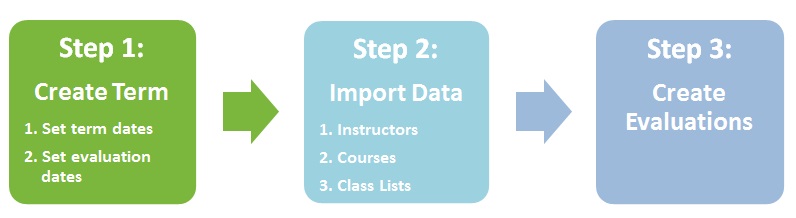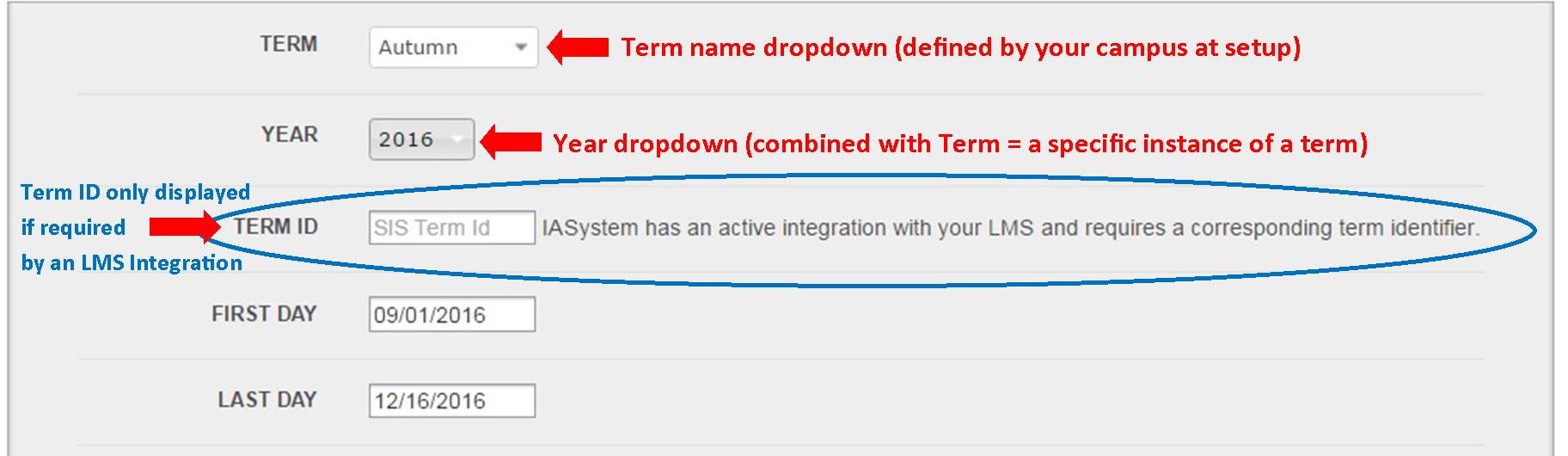Setup and Manage Terms
The first step in preparing IASystem™ to manage course evaluations is to set up the term. A term must be defined in order to upload data and create course evaluations.
Navigate to Terms
Select “Manage” from Main Menu; Select “Terms” from Dropdown.
On the Terms page, if terms have been created, you will see a list of all current and past terms, as well as the evaluation information associated with each term. This information includes the start and end date for each term, dates for online evaluation delivery, and date for faculty access to evaluation results..
Add Terms
On the Terms page, click the blue “Add Term” button on the left. This will take you to the Add Term page.
- Select the term name (term names are defined by your institution at setup)
- Select the year associated with the term
- Enter term start and end dates in the “First Day” and “Last Day” fields
- If LMS integration is enabled the Term ID field will be displayed:
- Online evaluation default dates (optional):
-
Default Open/Close dates for online evaluations can be established for the term
-
Open/Close dates will automatically populate when users create evaluations; dates can be locked to prevent users from modifying
-
- Reports available date (required):
-
This is the date instructors are able to access their course evaluation reports in the faculty portal (best practice is after grade submission due date)
-
Reports available date will automatically populate when users create evaluations; date can be locked to prevent users from modifying
-
Edit & Delete Terms
To delete an existing term, click the red “x” on the Terms page. ![]()
To edit an existing term, click the pencil icon on the Terms page. ![]()
This will direct to the Edit Term page. Update values; when all selections are finalized, click the “Edit Term” button.
When editing the Online Evaluation Dates of an existing term, the following message will be displayed :
Changing evaluation default dates only impacts future evaluations and does NOT change the date of existing evaluations; these can be edited in View and Manage Evaluations.