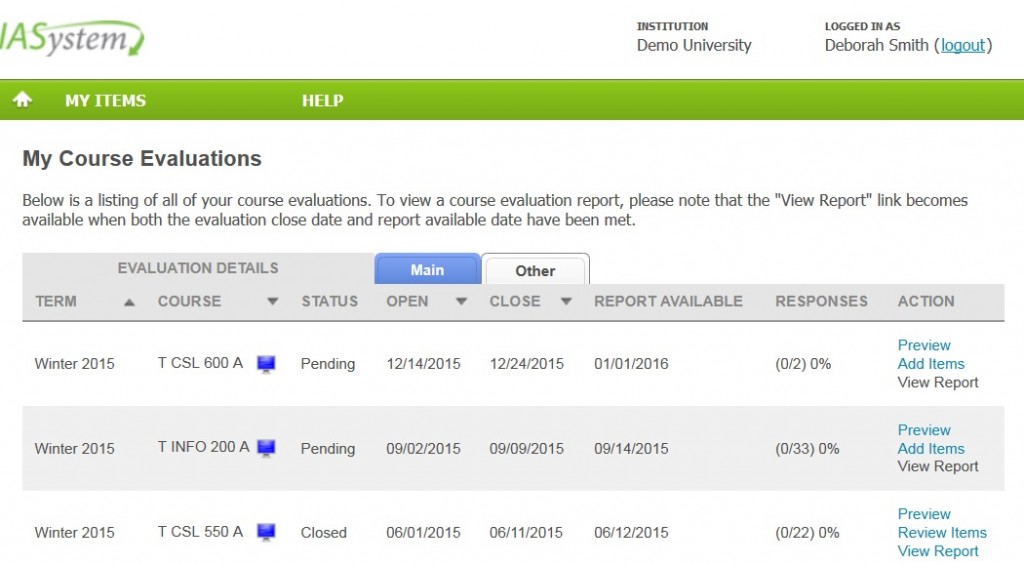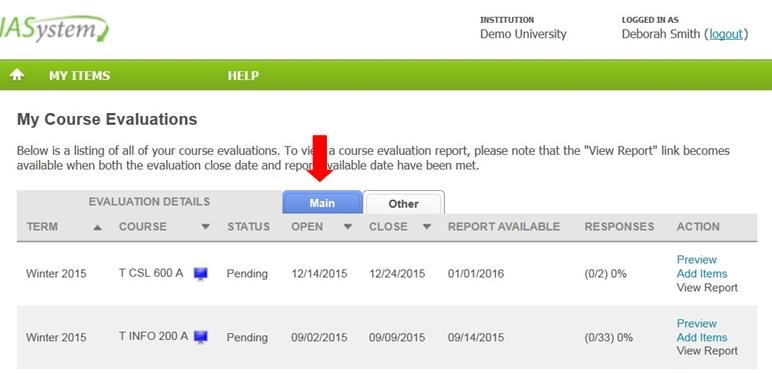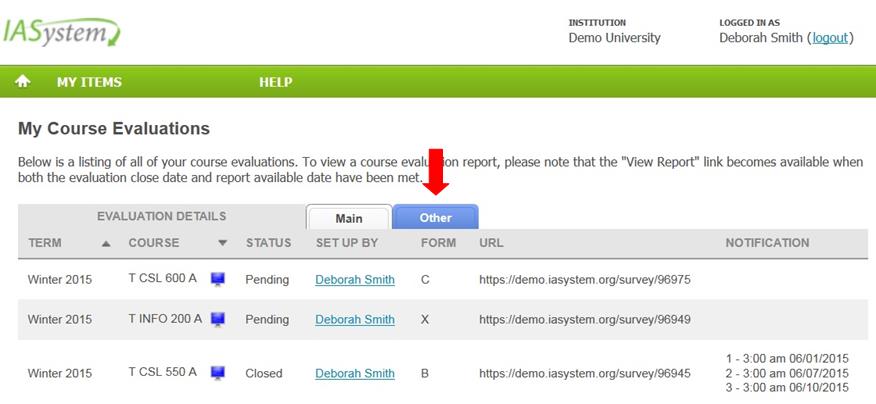My Course Evaluation Details
My Course Evaluations
The My Course Evaluations page displays a listing of an instructor’s course evaluation(s) in reverse chronological order. This list can also be sorted by term, course, or open/close date. Primary evaluation details and actions are listed in the Main tab and additional details are displayed in the Other tab.
Preview Changes (opens in a new window)
Evaluation Details Main Tab
The Main tab displays the following evaluation details:
| CATEGORY | DESCRIPTION |
| Term | The term in which the course was offered. |
| Course | The course abbreviation, number and section. |
| Icon | A blue computer screen icon denotes an online evaluation and a yellow paper icon with pencil denotes a paper evaluation. |
| Status | For online evaluations the status types are:
For paper evaluations the status types are:
|
| Open/Close Dates | The range of dates each online is available to be accessed by students. |
| Reports Available | The date an instructor is able to access evaluation results. This date usually corresponds to grade submission due date. |
| Responses | The number of completed evaluations tracked in real time. |
| Action |
|
Evaluation Details Other Tab
The Other tab displays the following evaluation details:
| CATEGORY | DESCRIPTION |
| Term | The term in which the course was offered. |
| Course | The course abbreviation, number and section. |
| Evaluation Type | The format of the evaluation (a blue computer screen denotes an online evaluation and a piece of paper with pencil denotes a paper evaluation). |
| Status | For online evaluations the status types are:
For paper evaluations the status types are:
|
| Set Up By | The coordinator who created the evaluation. The “set up by” name is hyperlinked and can be clicked on to email the evaluation coordinator. |
| Form | The letter which corresponds with evaluation form selected. For example: A-Small Lecture, B-Large Lecture, C-Seminar, etc. |
| URL | The URL is the web link for a specific online course evaluation. Students will receive emails containing this URL when the evaluation opens. Each URL is unique to a specific course evaluation. You may publish or forward this URL if desired. The URL is controlled by the class list so only enrolled students will be able to access the survey.Note: Anyone not in the class will get the message, “Sorry, this isn’t your survey.” |
| Notification | A numeric record of when each email notification was sent to students. The notification dates appear under this column on the day they are sent. For paper evaluations, a note states “None/Paper” instead. |