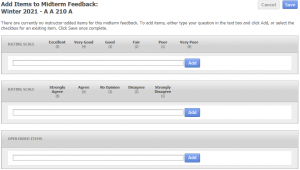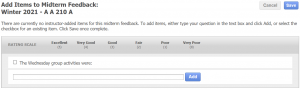Add Questions to Midterm Feedback Form
Back to Midterm Feedback Guide
Add, Edit and Delete My Items
Instructors have the ability to add instructor-created items (questions) to their midterm course feedback form. These items will also be saved for future use in your item bank, under “My Items” tab. To add items, navigate to the My Midterm Course Feedback page found under the MIDTERM>VIEW ALL MIDTERM FEEDBACK tabs, then click the “Add Items” button on the right column labeled ACTION. This will take you to a new page.
Note: The ability for instructors to add their own items to a midterm course feedback form is a feature that can be turned on or off for each institution; if you do not see the “Add Items” link for your midterm feedback request, please contact your campus course evaluation administrator.
Add Items to a Midterm Feedback Form for the First Time
If there are no existing items in your midterm feedback or item bank (if you have never created items), you will be brought to the “Add Items to Midterm Feedback” page.
On this page, you can add custom items to your midterm feedback form. There are three types of questions to choose from: excellent to very poor (scaled items), strongly agree to strongly disagree (scaled items), and comment items.
- Once you have typed a question in the corresponding box, click the blue “Add” button.
- When you have completed adding questions to your midterm feedback form, click the blue “Save” button at the top of the page. This will take you to the preview page, displaying an example of your midterm feedback form with your added items.
Add New or Existing Items to a Midterm Feedback Form
If there are items in your item bank, but you have not added any items for the current course midterm feedback, you will be brought to the “Add Items to Midterm Feedback” page. Questions from past evaluations and midterm feedback that appear in your item bank will appear on this page and can be re-selected and/or new items can be added.
On this page you can add new items or select from existing items:
- To add a new item, type into the box under each question category type. Once you have clicked “Add,” your question will be added to your midterm feedback as well as your item bank.
Note: to add an item that already exists in your item bank, click the check box next to the item.
- When you have completed adding questions to your midterm course feedback, click the blue “Save” button at the top of the page. This will take you to the preview page, displaying an example of your feedback form with your added items.