Request Online Evaluations
Creating online evaluations in IASystem™ as a faculty member allows you to select courses, define evaluation parameters and create evaluations in an easy step-by-step process. (Note: this feature is available to faculty if permitted by your institution.)
Create Online Evaluations
Navigate to Request Online Evaluations
Select “Evaluations” from Main Menu.
Select “Request Online Evaluations” from Drop-down.
From the Online Evaluations page, click the blue “Create Evaluations” tab (default).
Select Term for which you would like to create evaluations (defaults to current term).
Click “Continue.”
Select Courses
You are now on the Select Courses page. This page provides a listing of the available courses for selected term. Not all colleges/departments participate in allowing instructors to request their own evaluations. Those courses will be listed in brown and cannot be selected.
-
-
- Select all or some of the courses listed for which you would like to setup evaluations by clicking the checkbox to the left of the course details.
- Courses listed in red already have evaluations and cannot be selected. These courses will have a computer or paper icon next to the course abbreviation indicating if they are being evaluated online or by paper.
- Evaluations for courses in brown can only be created by coordinators. Contact your coordinator.
- If course is cross-listed (joint) with other courses, you will see all instances. The evaluation will cover the entire cross-listed (joint) cluster.
- Course enrollment is displayed.
Note: If enrollment is zero, there are no students listed in the course. You should contact your IASystem™ Administrator after setting up an evaluation for that course to update student list.
- Once all course selections are finalized, click “Continue” at the bottom of the page.
-
Define Evaluation Parameters
You are now on the Define Evaluations page.
This page defines the settings for each course evaluation including form, open and close dates. Dates may be controlled by your IASystem™ campus Administrator. You may make global selections using the top row drop-downs on the table or make individual selections in each row.
-
- Select the Evaluation Form you wish to use. Standard IASystem™ forms will be displayed first in the drop-down, followed by any available Custom Forms. You can preview selected form using a “Preview form” button next to the drop-down.
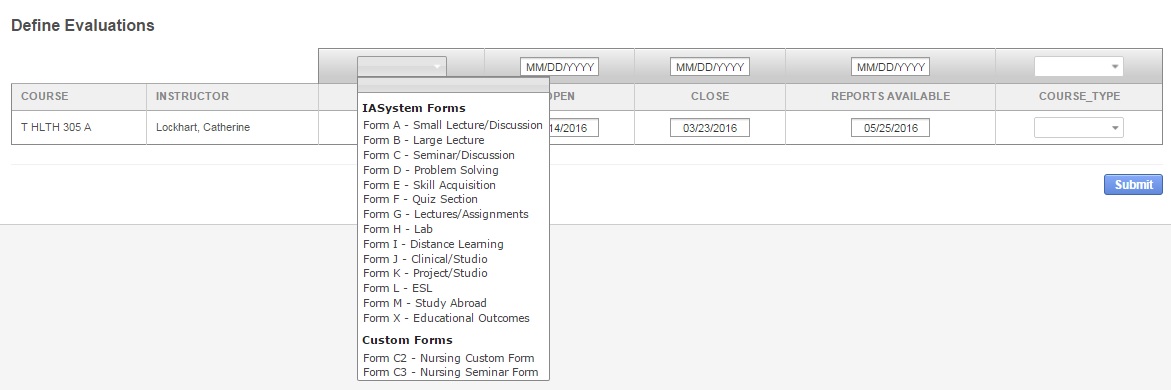
- Select Open Dates (must be at least one day later than current date). Online Evaluations cannot open the same day they are created; the earliest they can open is 12am the following day. The Open Date may be populated by your IASystem™ campus Administrator.
Note: Online evaluations open at 12:00am (your campus time zone) on date selected.
- Select Close Dates (must be at least one day later than the open date and cannot be later than the term end date). The Close Date may be populated by your IASystem™ campus Administrator.
Note: Online evaluations close at 11:59pm (your campus time zone) on date selected.
- Report Available Date is populated by your IASystem™ campus Administrator and cannot be changed.
- Select the applicable Course Type for each course.
- Click the blue “Submit” button on the bottom right to create online evaluation(s)
- Select the Evaluation Form you wish to use. Standard IASystem™ forms will be displayed first in the drop-down, followed by any available Custom Forms. You can preview selected form using a “Preview form” button next to the drop-down.
You are now on the Online View and Manage Evaluations page.

