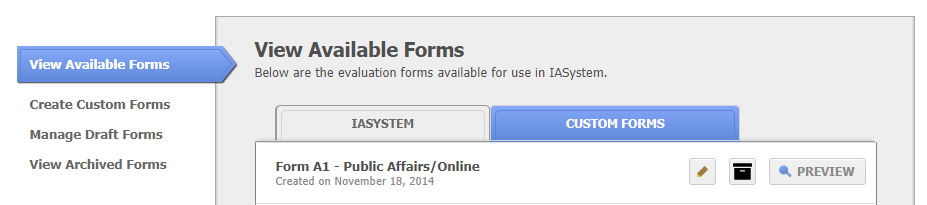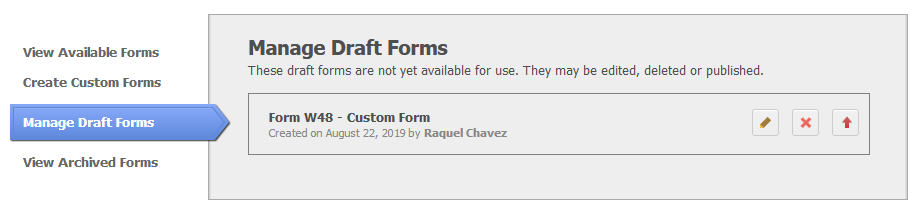Manage Published & Draft Forms
Manage Published Forms
Once an evaluation form is published, you can no longer edit the content of the form. However, you can edit the Form Description and Data Filters. You may also archive any custom online form(s) no longer in use. If the form has never been administered, it can also be deleted.
Select the “View Available Forms” tab on the Online Forms page.
- To EDIT a published evaluation form, click the edit icon. This will take you back to the Edit Form page where the form description or data filters can be changed.
- To DELETE a published evaluation form, click the delete icon. A confirmation dialog box will pop up asking Are you sure you want to delete this form? Click “OK” or “Cancel.”
- FORMS IN USE cannot be deleted; the delete icon will be disabled and grayed out.
- To ARCHIVE a published evaluation form, click the archive icon. A confirmation dialog box will pop up asking Are you sure you want to archive this form? Click “OK” or “Cancel.”
Manage Draft Forms
Draft forms are saved, but not available for use until they are published. The content for draft forms can be edited as well as the Form Description and data filters. Draft forms can also be deleted.
Select the “Manage Draft Forms” tab on the Online Forms page.
- To EDIT a draft evaluation form, click the edit icon. This will take you back to the section pages that allow you to manage questions.
- To DELETE a draft evaluation form, click the delete icon. A confirmation dialog box will pop up asking Are you sure you want to delete this form? Click “OK” or “Cancel.”
- To PUBLISH a draft evaluation form, click the publish This will take you back to the “Publish Form” page.